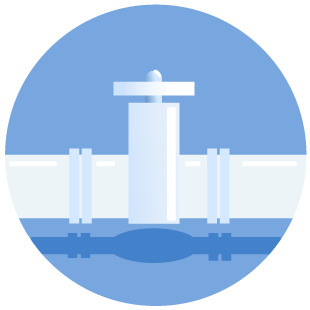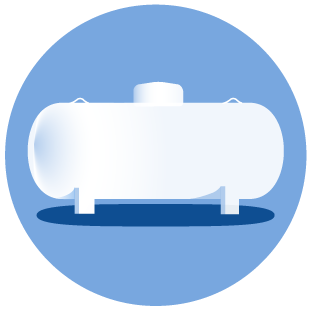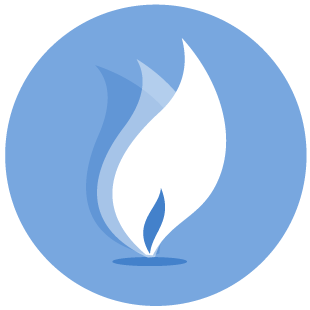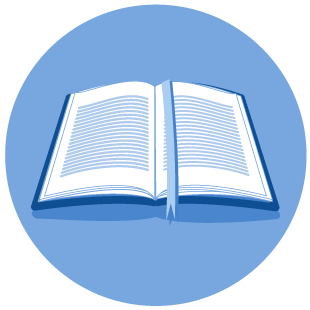Registering an Employee for an AFS event
Register an Employee for an AFS Event
Follow the instructions below to register an employee for an Alternative Fuels Safety event if you are Delegated Administrator for a Licensed Company.
- Go to the RAMP Dashboard and login.
- Select “User” from menu

- Select “+ New user”

- Enter employee’s information. The email address and phone number must be accessible by the employee, or they will not be able to set their password to login or receive the email needed to complete the registration process.
Do not select Organization Admin.
Use the same AF- number as listed on your account in the ‘User’ menu. Do not enter a Secondary Organization.
Select the toggle button for Application Access - Alt Fuels Online System (AFOS) at the bottom of the menu.
Create a new user by selecting SAVE. This completes the RAMP account creation process.
- Go to AFOS and login using the button at the top right of the screen.
- Select ”New or Edit Events” to view available events.

- Select an event by clicking on the Event title.
(Tip – Sort by Event Status to better view open events)
- Select Register Your Employee. Do not select Click Here to Register Now.

- Select employee from list and click Next. The list can be searched if applicable.

- Complete the event registration process. After you have completed the registration, your employee will receive an email. They must follow the instructions in the email to complete the registration process. An example of the email sent to the employee's email address is below. The email will be sent to the address you entered when creating their RAMP account.

After clicking the link, the employee will login to AFOS and access the registration through a link and complete the registration process. Once the employee submits the updated registration, both the administrator and the employee will receive a confirmation email.